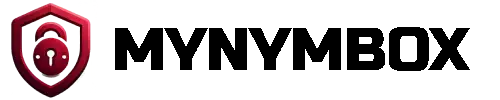It's always recommended to use an SSH key for the login process.
1. Login into our VPS Control Panel https://control.mynymbox.net:4083 with your username and your password.
2. Click on "SSH Keys" and add one or more SSH Keys.
3. Click on the VPS server for which you want to set up the SSH key.
4. Click on "Settings" in the top menu and select the SSH Key which you want to use for your VPS Server and click "Use SSH Key".
5. You receive the message: "The SSH key(s) have been added successfully. The changes will take effect on next reboot."
6. Reboot your VPS Server
7. Congratz, you have added your SSH Key to your VPS Server
How to generate an SSH Key?
To generate the key you run the following command
ssh-keygen -t ed25519
This command creates two files, one pub key and one private key. You always share your pub key with the server and NEVER your private key!
Important is the content of your public key file.
cat ~/.ssh/id_ed25519.pubTo add the key to your server select and copy the contents of the id_ed25519.pub file and paste it in the authorzied_keys file on your server which you can find in the homedirectory from your server user ~/.ssh/authorized_keys.