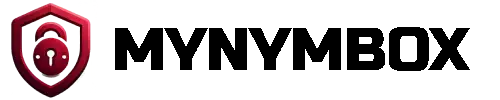This howto we will walk you through the process of creating and managing a redirect using your control panel.
- Login into your control panel and click on "Web Configuration"

- Now click on "Website Redirects"

- On the next menu click on "Add new website redirect"

- Here you can create a new website rewrite / redirect rule

In this menu you have the option for directory directory redirects, you can redirect the domain etc.
For the HTTP redirect you have to following options:
301: Permanent redirect. Clients making subsequent requests for this resource should use the new URI. Clients should not follow the redirect automatically for POST/PUT/DELETE requests.
302: Redirect for undefined reason. Clients making subsequent requests for this resource should not use the new URI. Clients should not follow the redirect automatically for POST/PUT/DELETE requests.
303: Redirect for undefined reason. Typically, 'Operation has completed, continue elsewhere.' Clients making subsequent requests for this resource should not use the new URI. Clients should follow the redirect for POST/PUT/DELETE requests, but use GET for the follow-up request.